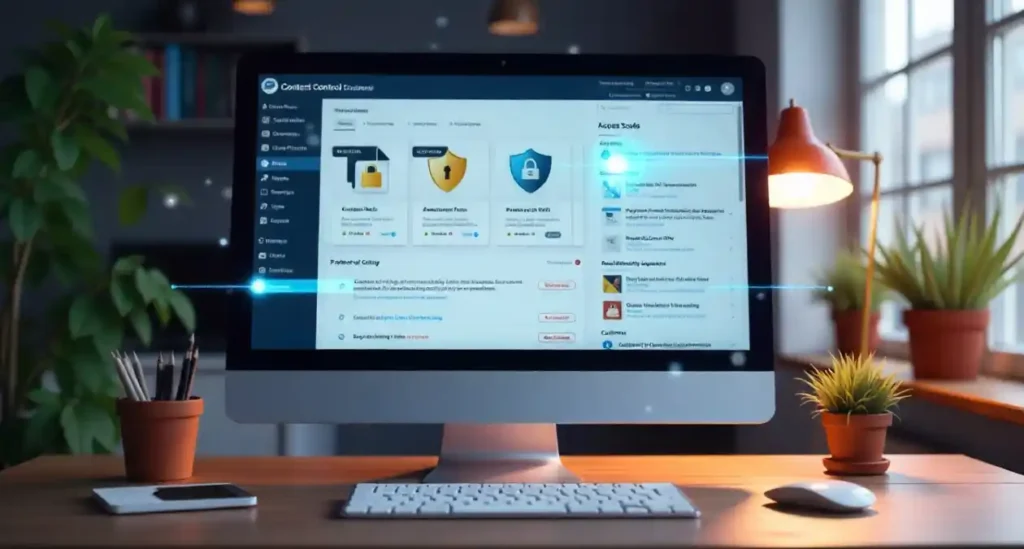Why Content Protection Matters
Content is your website’s most valuable asset. You spend hours writing blogs, guides, and resources, but once they’re published, anyone can copy or reuse them. That’s why many website owners search for how to use content control plugin to protect their work without adding complex code.
If you want to restrict access, build a members-only area, or offer premium content, a content control plugin is the easiest and smartest solution. Let’s walk through everything step-by-step.
What Is a Content Control Plugin?
A Content Control Plugin is a simple WordPress tool that allows you to manage who can see your content. It lets you hide pages, posts, categories, or even specific parts of content based on user roles.
Core Features
- Lock full pages or posts
- Hide specific sections using shortcodes
- Protect downloads like PDF files
- Show a custom message to blocked users
- Redirect visitors to login or signup
- Restrict by roles like subscriber, author, customer, etc.
This plugin is perfect for bloggers, coaches, course creators, and membership sites.
Why Use a Content Control Plugin?
Learning how to use content control plugin gives you multiple advantages, such as:
- Keeping premium content exclusive
- Growing email signups
- Controlling member access
- Offering teaser content to attract subscribers
- Protecting copyrighted material
It works without technical skills. You just set rules and the plugin handles the rest.
How to Install the Content Control Plugin
Installing the plugin is super easy and takes less than 1 minute.
Step-by-Step Installation
- Go to your WordPress Dashboard
- Click Plugins → Add New
- Type Content Control in the search bar
- Install the plugin
- Click Activate
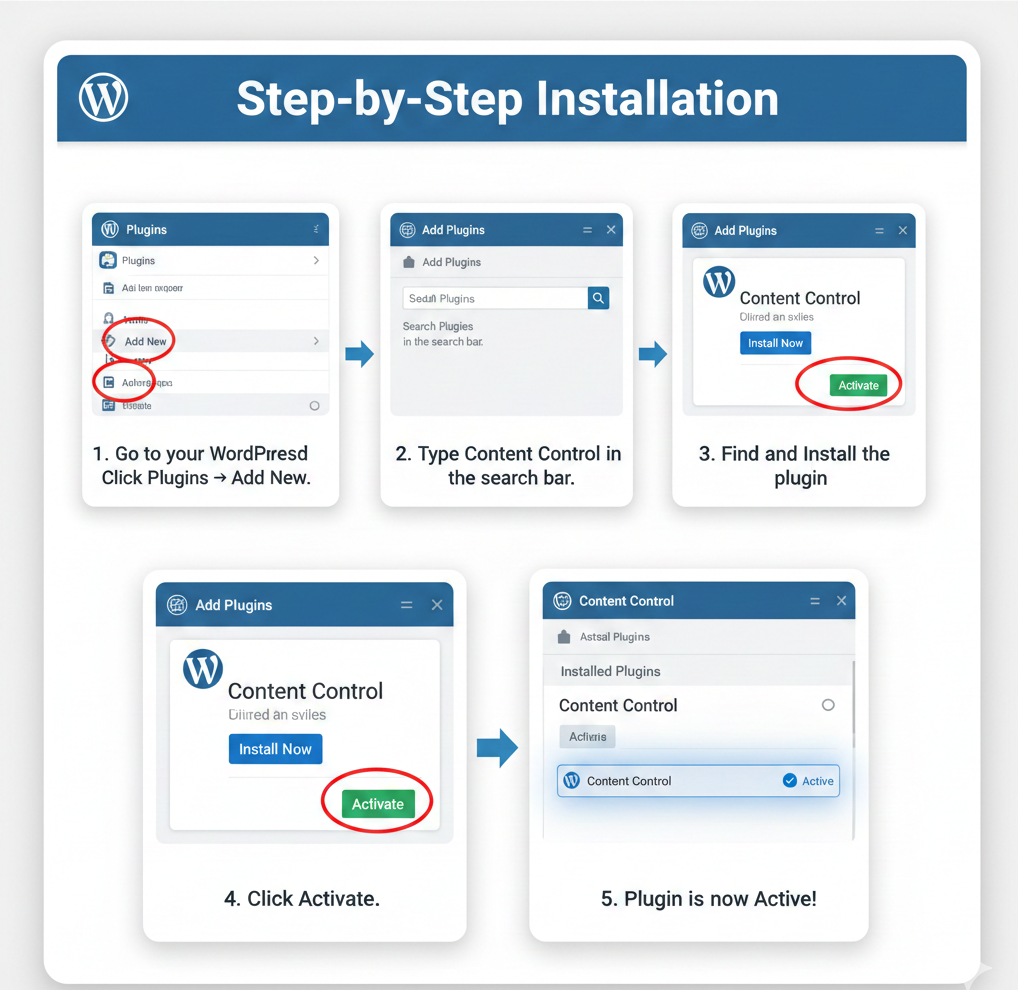
That’s it. The plugin is now ready to configure.
Initial Setup: How to Use Content Control Plugin Properly
Once activated, you’ll find a new menu option in your dashboard named Content Control. Before creating rules, make sure the basic settings are correct.
Recommended Basic Settings
- Choose what guests see (login form, message, redirect)
- Select default user access levels
- Review the plugin compatibility notice (if shown)
This ensures your restrictions work smoothly with your theme and other plugins.
How to Create Content Access Rules
This is the heart of learning how to use content control plugin. Access rules decide who gets permission to view specific content.
How to Create Your First Access Rule
- Go to Content Control → Add New Rule
- Name your rule (example: “Premium Content Access”)
- Select content types to protect:
- Posts
- Pages
- Categories
- Custom post types
- Posts
- Choose user roles allowed to access
- Set message or redirect for blocked users
- Click Save Rule
You’ve now created your first content protection rule!
Types of Content Restrictions
Understanding these helps you apply the best content strategy.
1. Role-Based Restrictions
Allow access based on roles like:
- Subscriber
- Customer
- Author
- Member (from membership plugins)
Example: Only subscribers can read your premium guide.
2. Menu and Page Restrictions
You can lock:
- One specific post
- All posts in a category
- A paid course page
- A private blog post
This is perfect for sites that divide content into free vs. premium areas.
3. Partial Content Restrictions
You don’t always need to hide the full post. Sometimes a teaser works better.
How to Protect Pages and Posts
Here’s how to apply protection easily:
Protect a Single Post
- Edit the post
- Scroll to the Content Control section
- Toggle protection ON
- Choose allowed roles
- Update post
Protect Multiple Posts at Once
- Create one rule
- Select the entire category or tag
- Apply restrictions site-wide
Example: Lock all “premium” category posts.
How to Protect Media Files and Downloads
Many site owners forget that files can be shared easily. But knowing how to use content control plugin also means securing your files.
You Can Protect:
- PDFs
- Images
- eBooks
- Worksheets
- Templates
- Audio and video files
How It Works
The plugin hides the real download link and serves the file through a protected file path. Unauthorized users get a message instead of the file.
Custom Messages and Redirect Options
When someone tries to access locked content, you can choose what they see.
Options Available
- A custom message (e.g., “Login to access this guide”)
- A login form
- A signup call-to-action
- A redirect to a membership page
Redirects work best when you want to grow subscribers fast.
Integrating Content Control with Membership or LMS Plugins
If your website uses:
- WooCommerce Memberships
- MemberPress
- LearnDash
- TutorLMS
- Paid Memberships Pro
The plugin works smoothly. Just map your membership levels to your access rules. That’s all.
Testing Your Content Restrictions
After creating rules, always test them.
Test As a Visitor
Open your site in Incognito Mode. Try to access protected content. You should see the message or redirect.
Test As a Member
Log in with a subscriber or customer account to confirm the access works. Testing prevents user complaints and improves experience.
Common Issues and Quick Fixes
Even though the plugin is beginner-friendly, here are a few things to check if something doesn’t work:
1. Content Still Visible?
Clear cache — both browser and caching plugin.
2. Redirect Not Working?
Check for theme override settings.
3. Shortcodes Not Functioning?
Make sure you are using the Block Editor correctly. These simple fixes usually solve everything.
Best Practices When Using Content Control
To get the most from the plugin, follow these tips:
Offer Teasers
Don’t hide everything. Offer a short preview to attract subscribers.
Use Clear Call-to-Actions
“Join now to read the full guide” increases conversions.
Avoid Over-Protecting
Too much restriction can hurt SEO. Keep some content visible.
Combine With Email List Building
Protected content helps grow your audience.
Conclusion
Understanding how to use content control plugin gives you complete control over who can read, download, or view your content. From simple restrictions to members-only areas, this plugin helps protect your hard work while improving user engagement and growing your subscriber base. With just a few rules and settings, your WordPress site becomes more secure, more professional, and better organized. If you want more updates, guides, and easy WordPress tutorials like this, you can always visit my website . I keep sharing simple, real, and helpful tips that make your website stronger and more secure.
FAQs
1. Can I protect only part of a post?
Yes, use shortcodes to hide specific sections of content.
2. Will search engines index protected content?
Only publicly visible sections will be indexed. This helps SEO while keeping premium content secure.
3. Can I use this plugin for a membership website?
Absolutely. It works well with all major membership plugins.
4. Does it protect PDF and downloadable files?
Yes, the plugin offers secure file delivery to prevent unauthorized downloads.
5. Do I need coding knowledge?
Not at all. Everything works through simple toggles and rules.